Q:How to Embed YouTube Videos in Moodle?
Q:How to Embed YouTube Videos in Moodle?

A:YouTube videos can be embedded in the Moodle using three resources: Label, Page, and URL resources. Students can view the videos directly on the platform without needing to click on a URL to navigate to another page.
1.Label Resource
After adding a new Label resource, you can choose whether to enter video text. If you enter text, highlighted it, and then you can click the "Link" button.
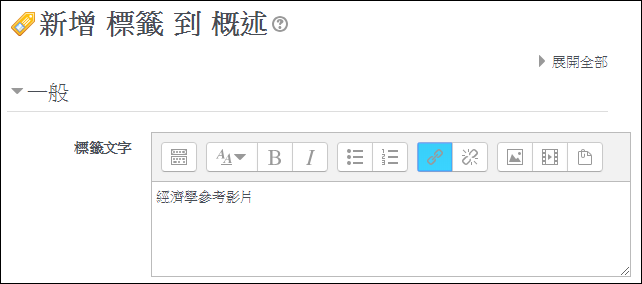
If you don't enter text, simply click "Link". Then, input the YouTube video link, click "Create Link" again, and save.
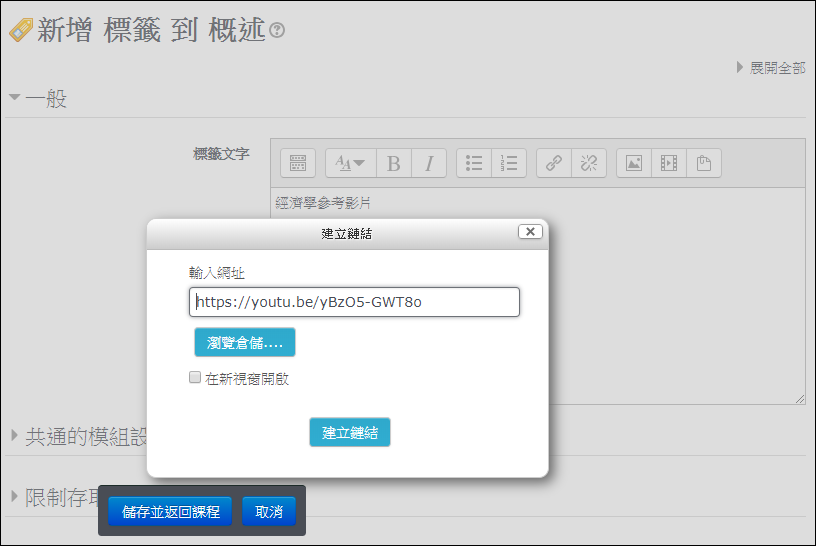
Embed the video using the label resource, and the video will be directly displayed on the course homepage.
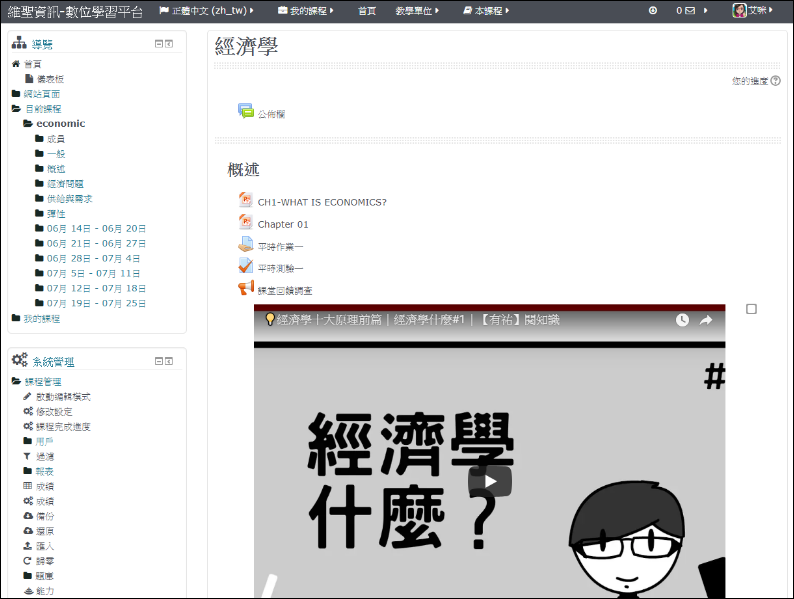
2.Page Resource
After adding a page resource, you can choose whether to enter video text in the content field. If you enter text, highlight the text and click "Link."
If you don't enter text, click "Link" directly. Then, input the YouTube video link, click "Create link," and save.
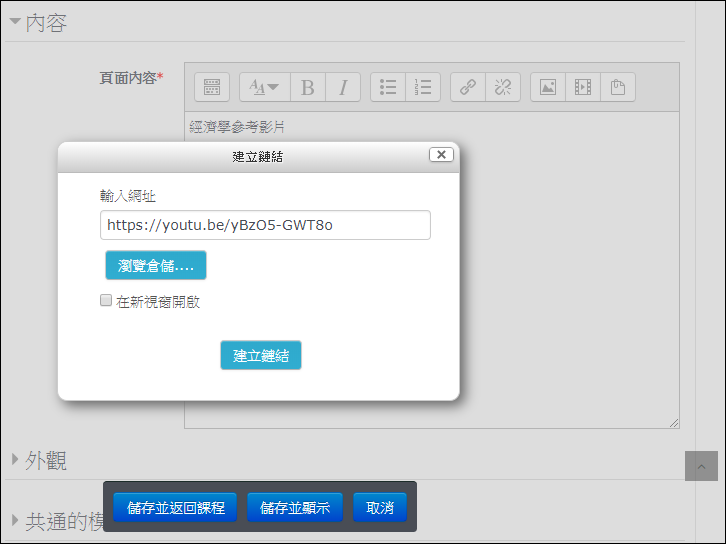
Embedding a video using a page resource allows you to watch the video directly after entering the page resource.
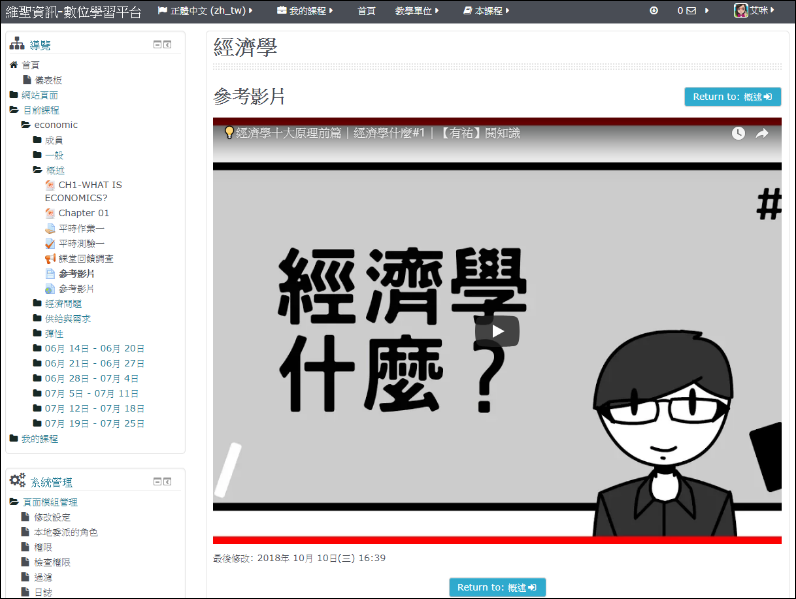
Both of the above methods utilize the link creation feature in the editor to embed the video into the platform, while the third method involves using the URL resource.
3.URL Resource
After adding a URL resource, input the name, and in the External URL field, enter the YouTube video link.
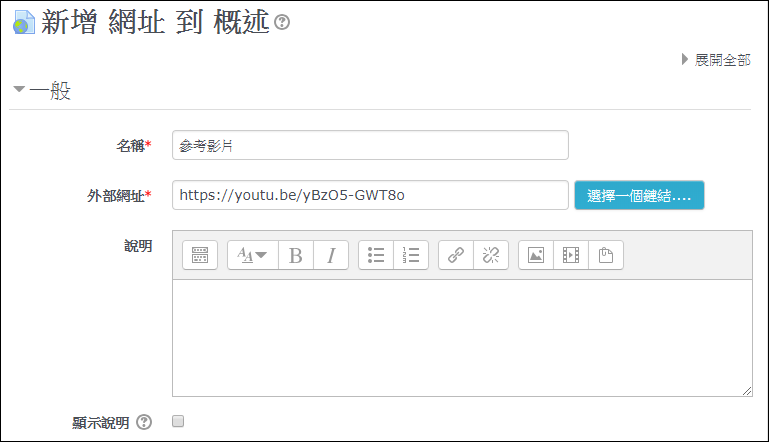
Expand the Appearance settings, change the Display option to "Embed," and then save.
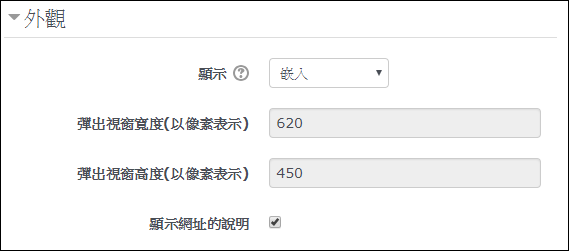
Afterward, the video can be viewed directly within the URL resource.
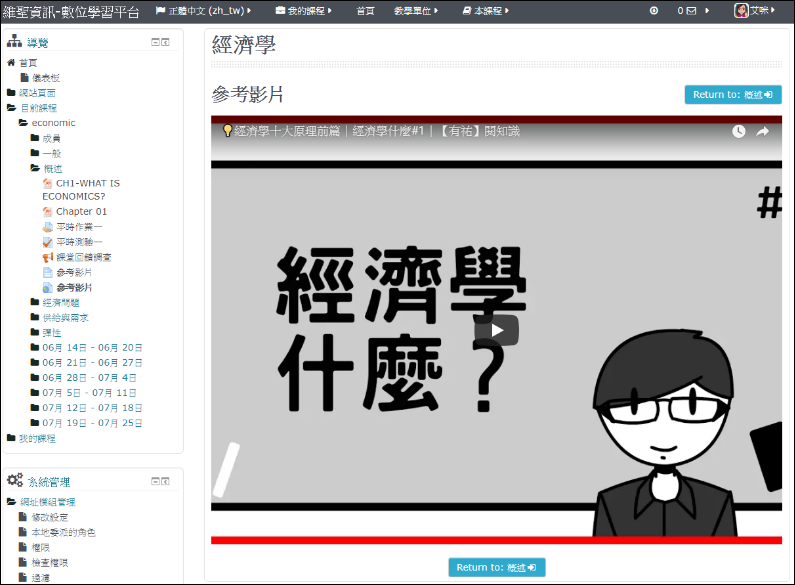
Related instructional videos for this feature




