Q:Mentees block
Q:How to set mentees block?

A:
1. Creating a New Role - Mentor
Path: Site administration → Users → Permissions → Define roles
"Context types where this role may be assigned" Make sure to check "User".
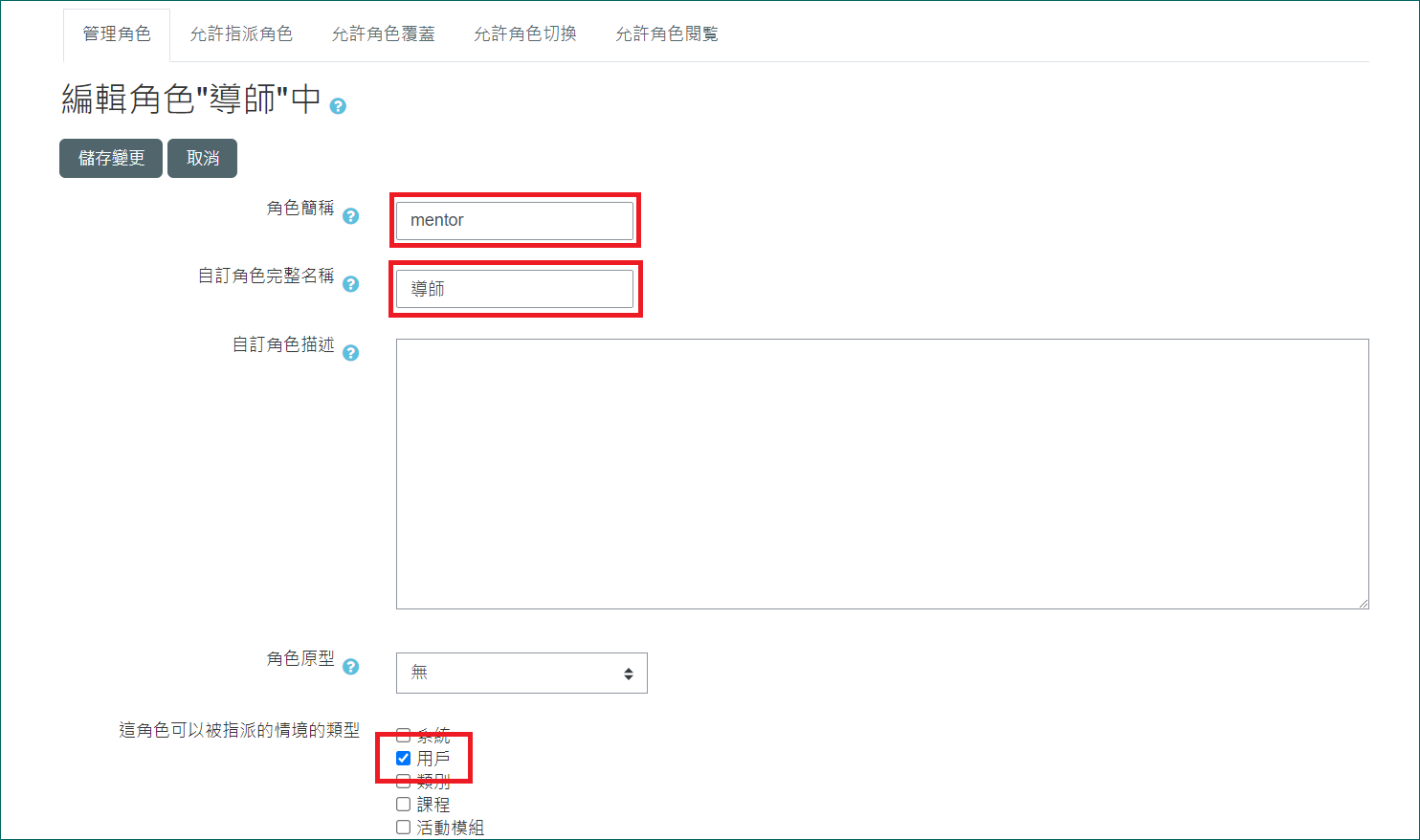
2. The following permissions should be checked to allow:
See user activity reports moodle/user:viewuseractivitiesreport
View user profiles moodle/user:viewdetails
Edit user profile moodle/user:editprofile
View all user blogs moodle/user:readuserblogs
View all user forum posts moodle/user:readuserposts
3. In "Users" → "Accounts" → "Browse list of users",
select a user (student role), enter the user's preferences page, and click on the link "Assign roles relative to this user".
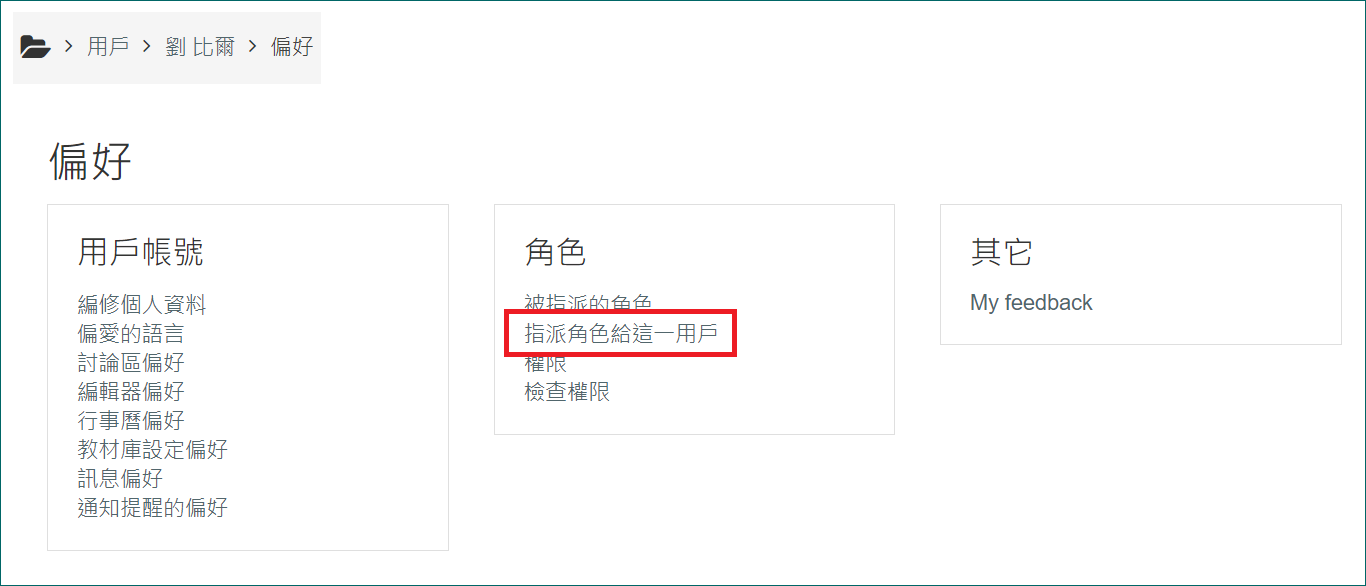
4. Click on Mentor.
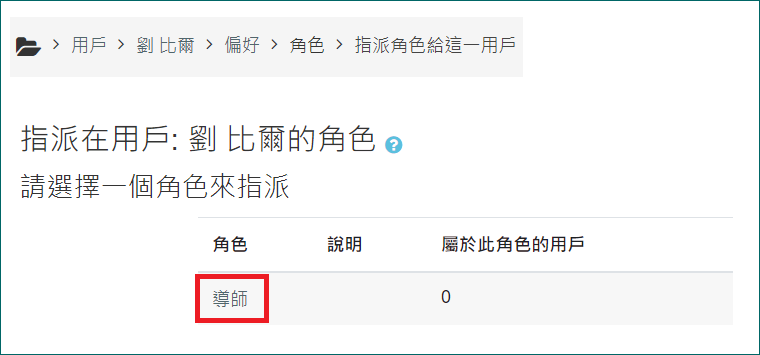
5. Select the teacher (陳艾咪) and add them to the "Mentor" role.
PS. The student (劉比爾) must be enrolled in a course taught by this teacher (陳艾咪), meaning there should be a teacher-student relationship in at least one course.
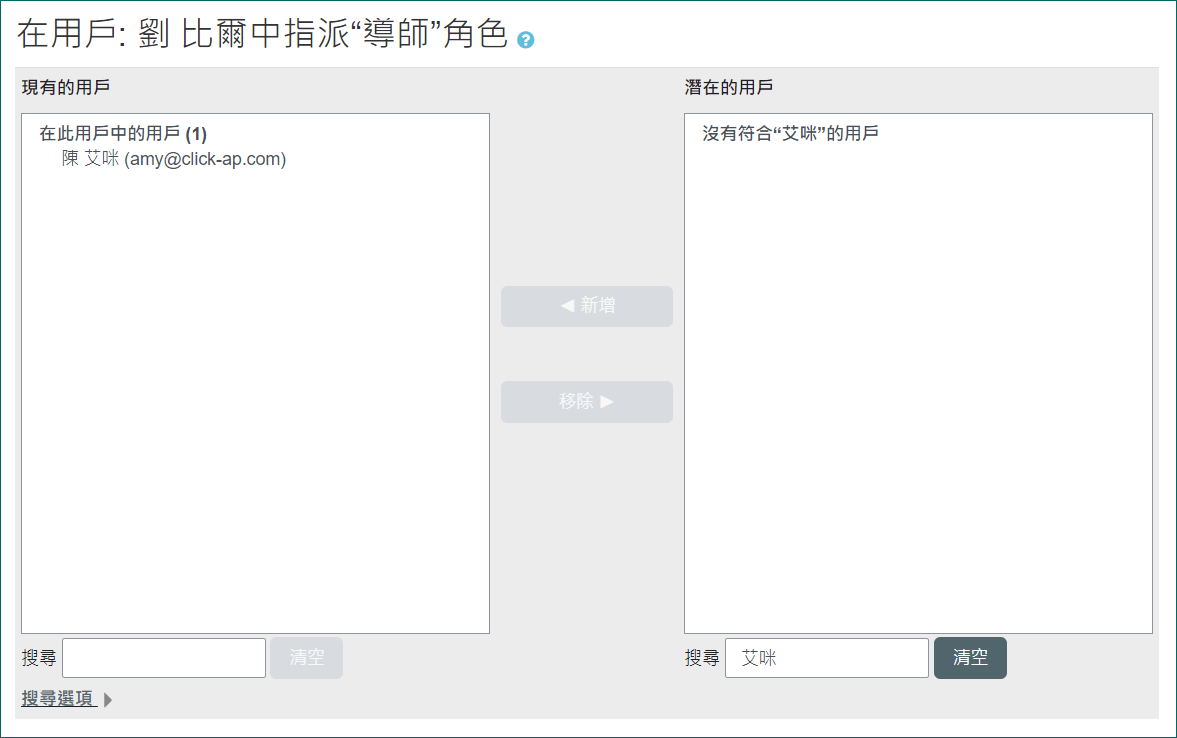
6. As Teacher (陳艾咪), log in to the platform and navigate to the dashboard page. Add a "Mentees" block, then click on the link for the student 劉比爾 to view their information.


