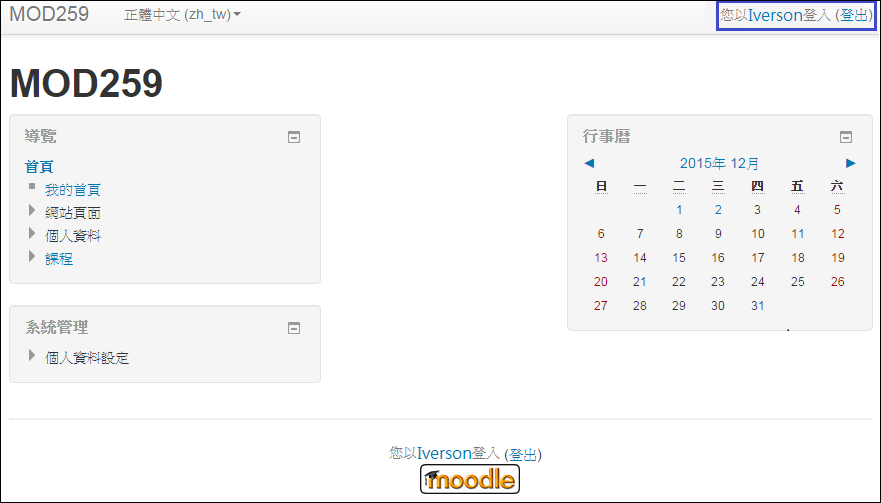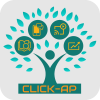OAuth2
Many times, our Moodle platform needs to be accessible to external users. For example, in the case of MOOCs (Massive Open Online Courses), we open the platform to both internal and external students for use.
Therefore, we integrate Google or Facebook accounts, allowing students to directly use their social media accounts to access the platform without the need to input an email address, go through the process of waiting for a confirmation email, etc. In short, this shortens the account registration process.

OAuth2
Integrate Google/Facebook authentication.
After installation, we will see two additional buttons on the Moodle login page. (google/facebook)。
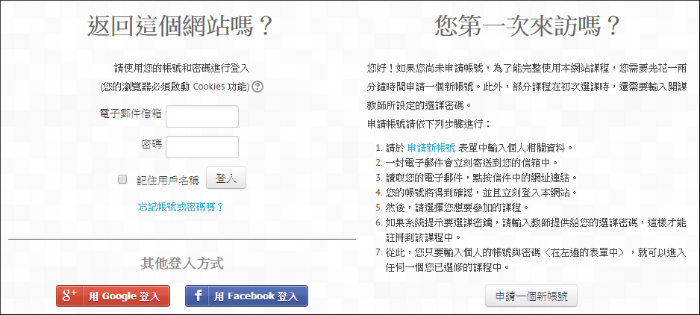
Upon clicking "Sign-in with Google" or "Sign-in with Facebook," you will be directed to a confirmation page.
Taking Google account login as an example - allowing permissions for this application:
Moodle authentication will need/access your email address from Google, as well as your personal information associated with your Google account. Upon clicking "Allow," you will be able to log in using your Google account. (Similar steps apply for Facebook, but we'll omit them here.)
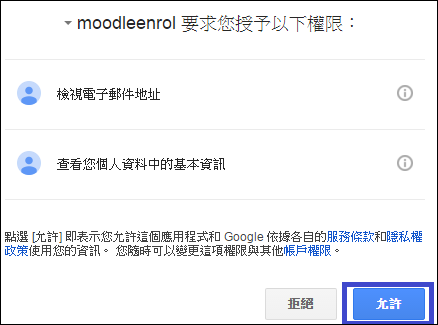
Using Facebook account login.
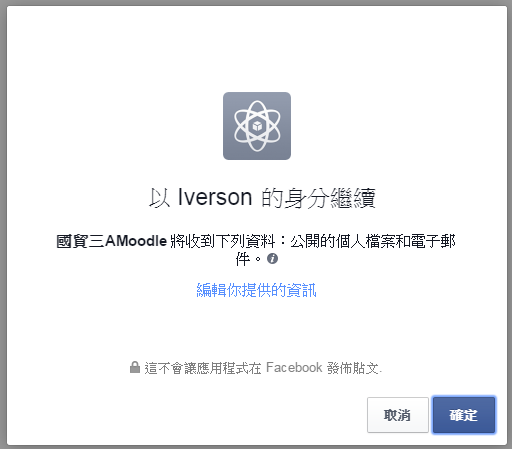
After logging in, you will see your name in the top right corner (login successful).