Q:How to upload users in Moodle?
The project I received recently involved a client who wanted to quickly implement Moodle. After discussing with my colleagues, we decided that using the import method—uploading users and importing school courses—would be the fastest approach.
At first, we couldn't get it to work! Even senior engineers encountered issues. How could this happen? Our developed plugins are capable of automatic synchronization, so how could something as simple as CSV import be so difficult for us?

1.Fill in the required fields with data.
Here’s an example with this CSV content: copy it into Notepad (do not use Excel).
username,firstname,lastname,email
jack,Bill,Lumbergh,[email protected]
dennis,Dennis,BGibbons,[email protected]
nancy,Nancy,Smykowski,[email protected]
You can also import other fields; here, only the most basic content is shown.
2.Processing a CSV file.
When saving as a CSV, the content will be saved in ANSI encoding.
At this point, close Excel, open the CSV file with Notepad, and then save the file again with the encoding set to UTF-8 (you can overwrite the file without changing the filename).
3.Upload users
Go to Site Administration -> Users -> Accounts -> Bulk user actions (as shown in the image), upload the file, and use the default settings (comma-separated, UTF-8 encoding).
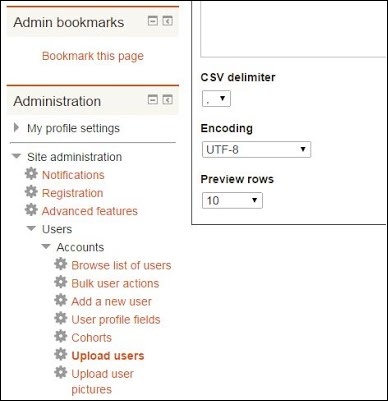
4.Upload
If the preview shows no issues, you can proceed with the upload.
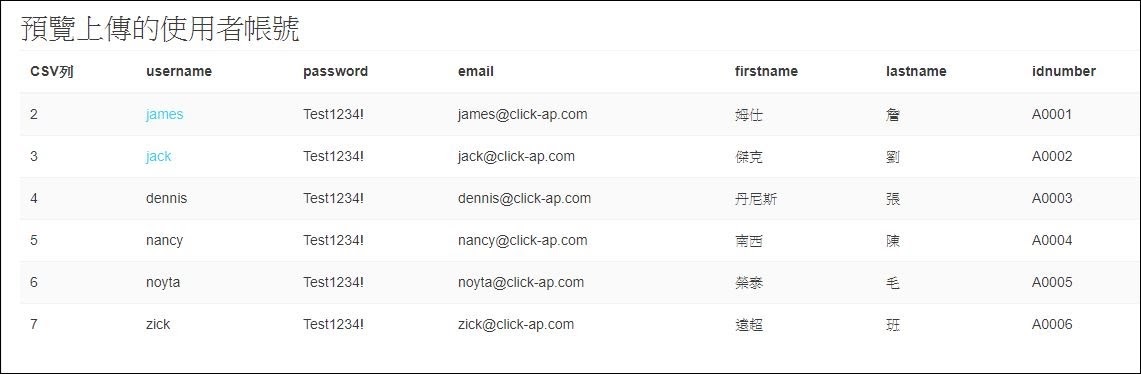
Related instructional videos for this feature


