How to Prevent Users from Downloading Google Drive Files on a Learning Platform?
If you want to ensure students can only view—not download, copy, or print—your teaching materials stored in Google Drive and shared on your digital learning platform, follow these steps:
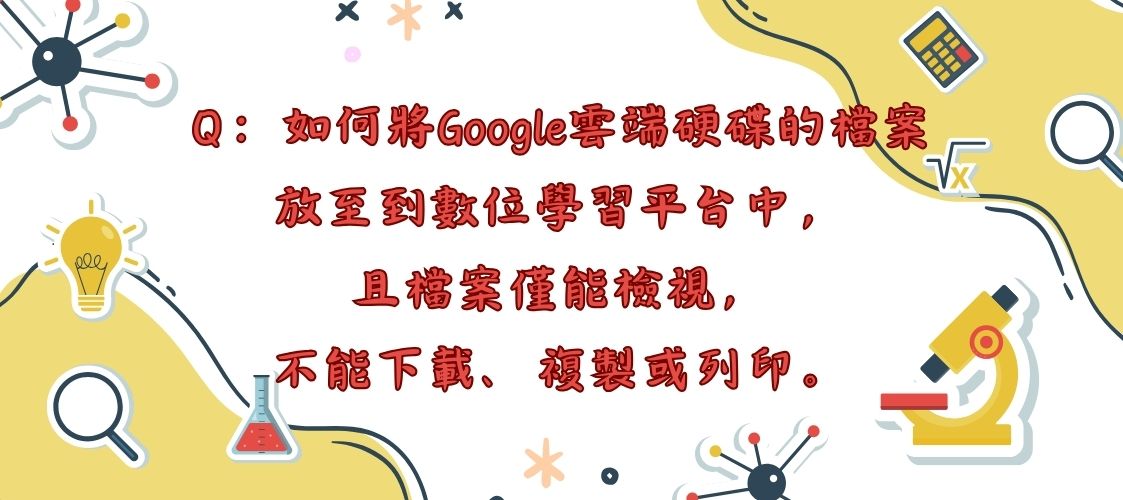
Preparation time
4 minutes
Difficulty
Easy
適用Moodle版本號
3.9、4.1
Directions
Step 1: Upload and Secure the File in Google Drive
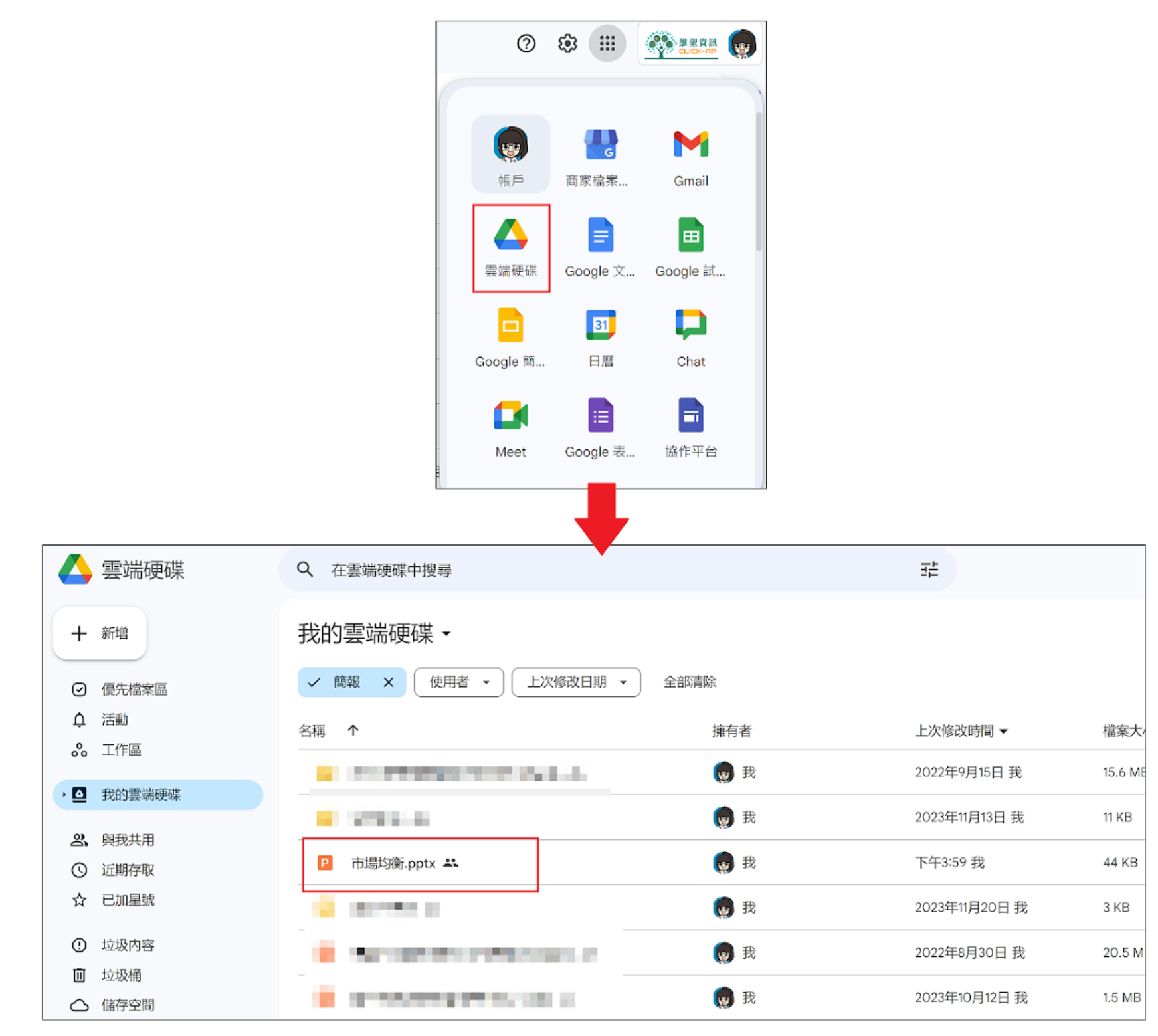
- Upload your teaching file to Google Drive.
- Right-click the file and choose Share.
- Under General access, select Anyone with the link.
- Set the role to Viewer.
- Click the gear (settings) icon in the top right of the sharing popup.
- Uncheck the box for:
- "Viewers and commenters can see the option to download, print, and copy"
- Click Copy link and finish the sharing setup.
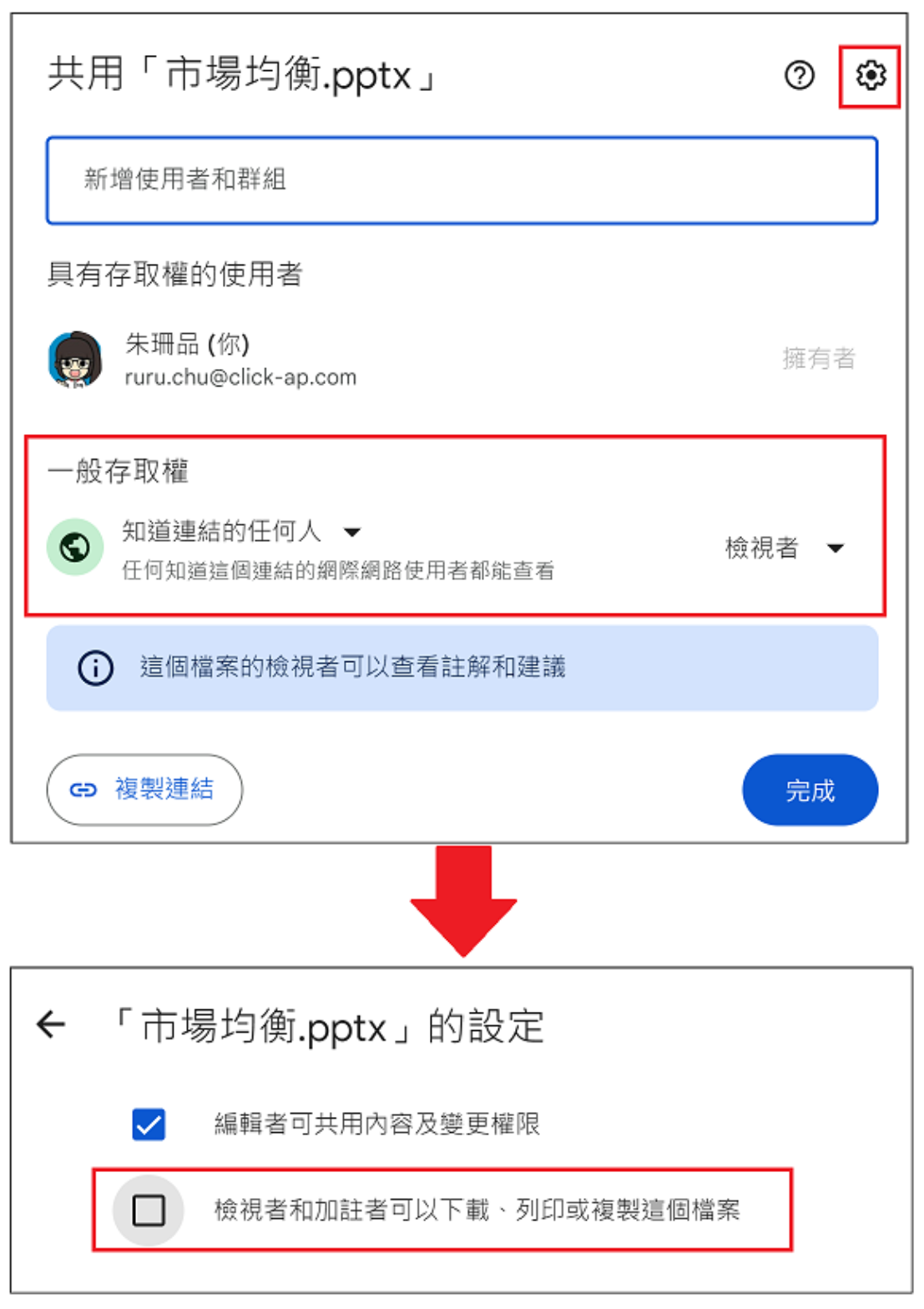
Step 2: Add the File Link to Your Learning Platform
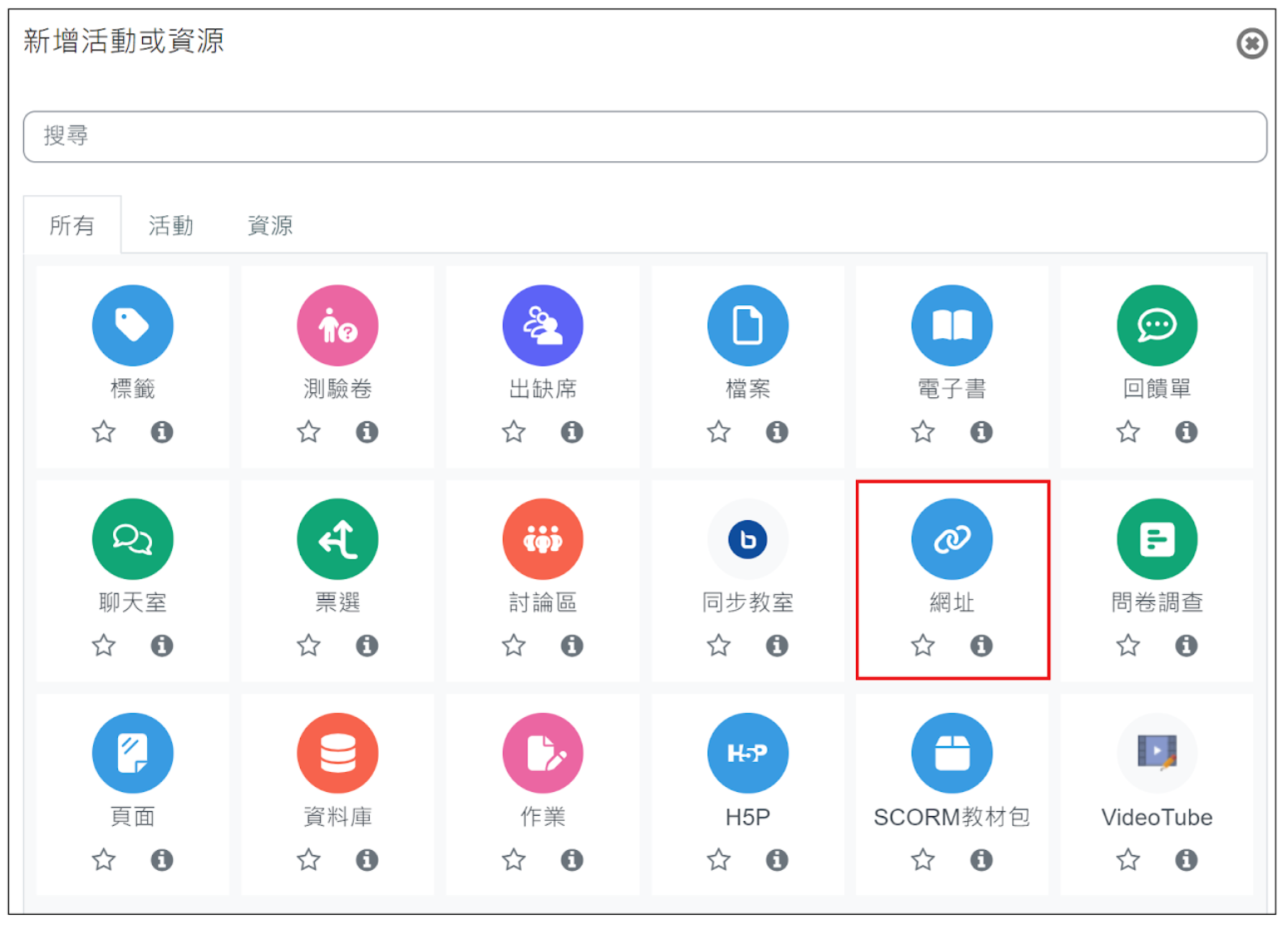
- In your course on the learning platform, add a new "URL" resource.
- Enter a name for the material and paste the copied Google file link.
- Save your changes.
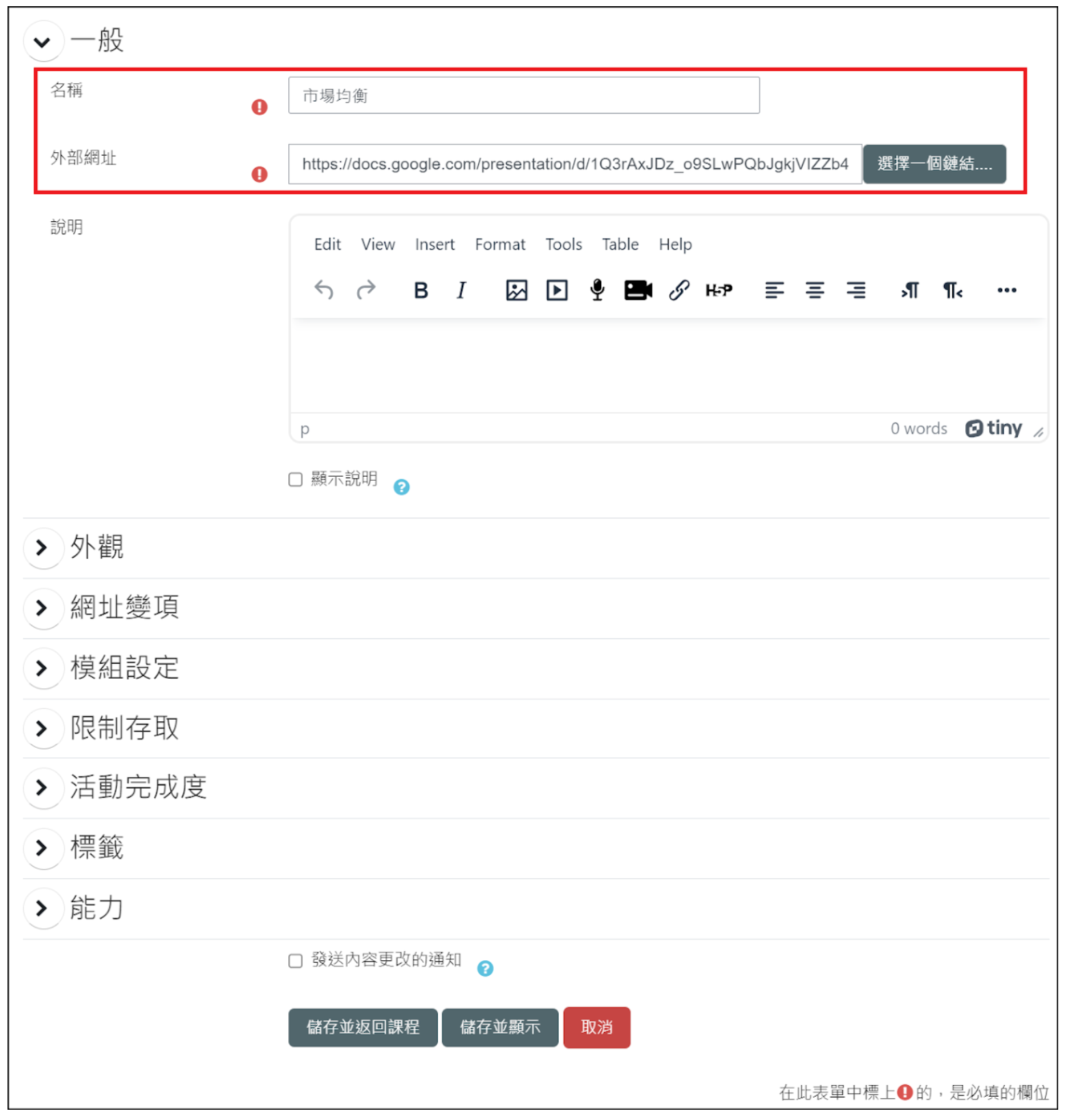
- When students click this link, they can only view the file in their browser—they cannot download, copy, or print it through the Google Drive interface.
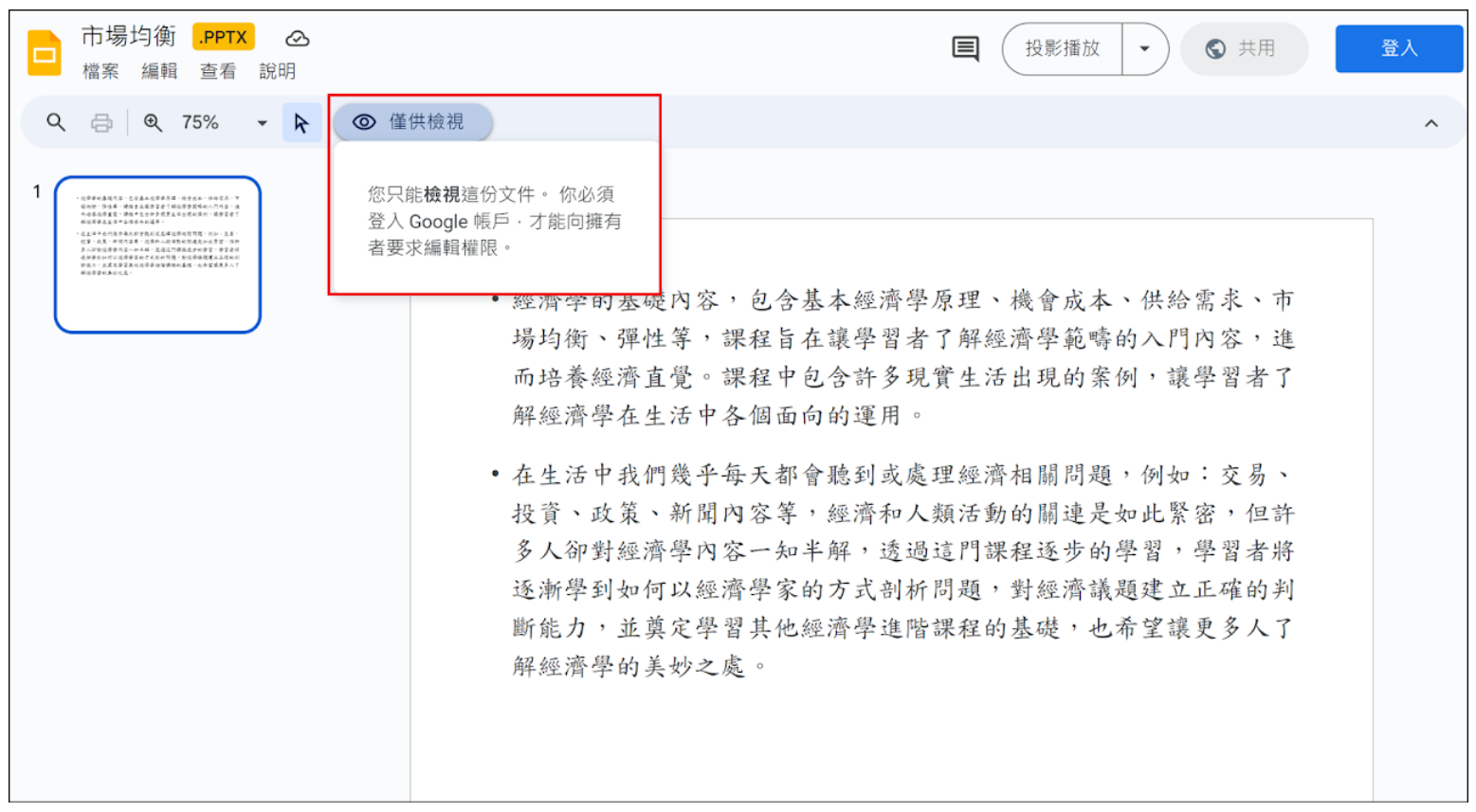
Tutorial Video for This Feature:


