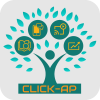Send messages in bulk to specified users
Q: What is the procedure for sending a message to multiple platform users at the same time?
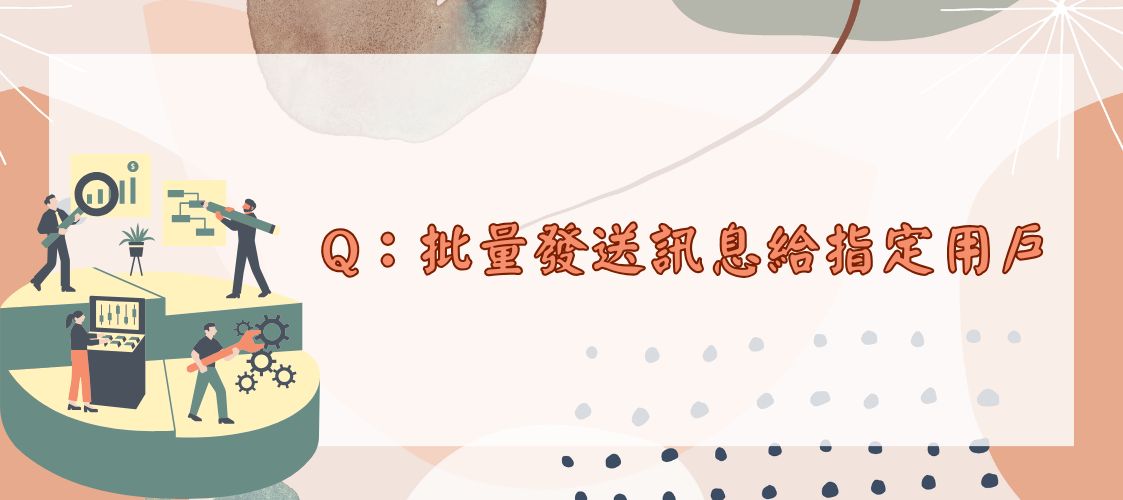
A: The admin can send messages to users based on their course roles or by selecting specific categories.
- Path:Site Administration > Users > Accounts > Bulk user actions
In the "Filter" section, clicking "Show more" will reveal various additional reference fields for filtering.
- Example 1: Sending a message to all students on the platform
In the "Course role" field, select Student from the list of roles.

- Example 2: Sending a message to specific teachers on the platform
In the "Course role" field, select the Teacher role, and specify a category or enter a remark as needed.
Once the configuration is complete, click Add Filter. The system will filter out users who meet the criteria and add them to the selection area.


In the With selected users dropdown menu, select Send a message.

Then, enter your message to complete the process. The users will receive the message in their inbox.


Related instructional videos for this feature